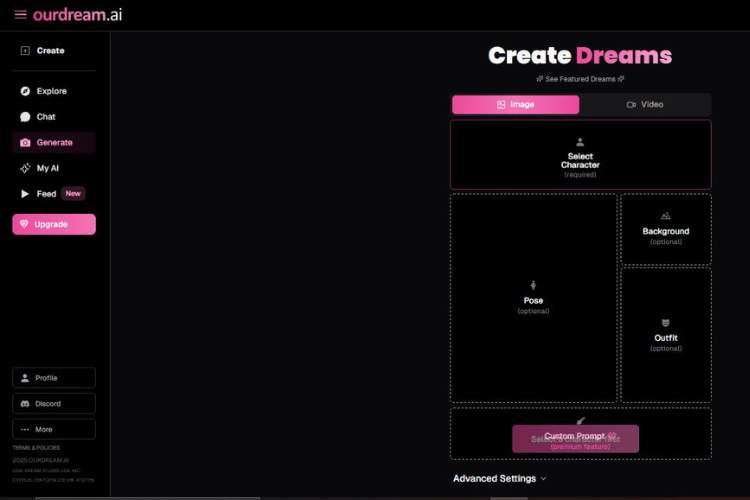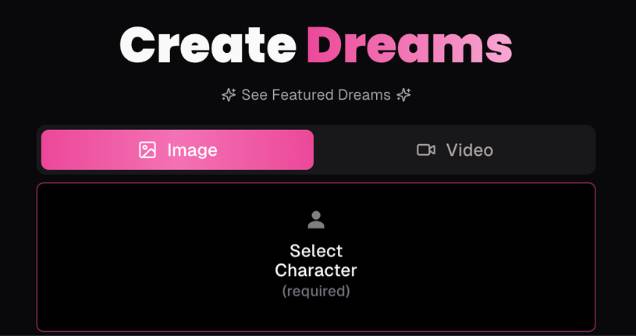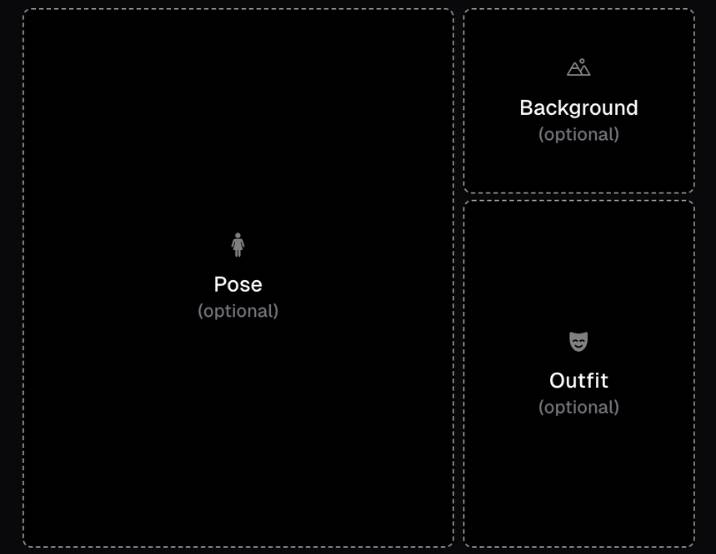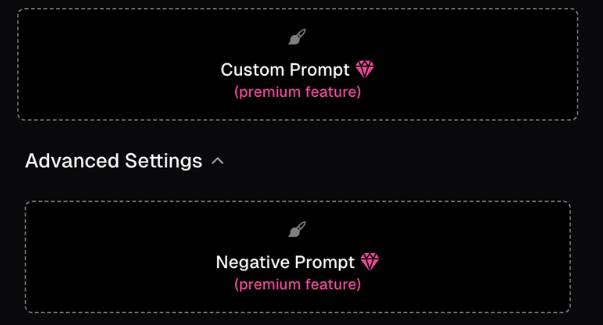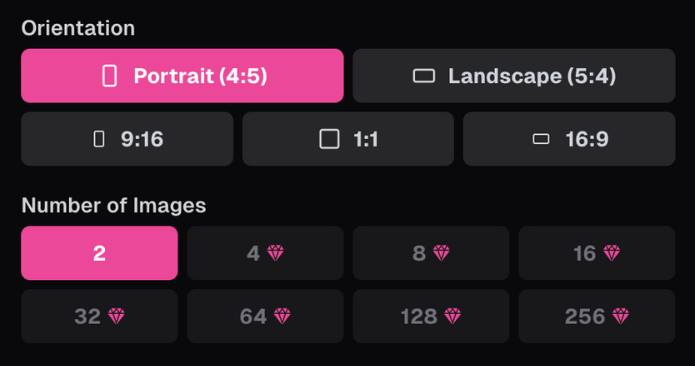Key Takeaways:
- The Ourdream Image Generator stands out as a tool designed to make visual imagination effortless.
- With its character-based generation system, flexible customization options, and user-friendly design, Ourdream makes it possible to go from concept to creation in just a few clicks.
- Below we’ll explore how it works, what makes it unique, and why it’s becoming a go-to choice for anyone who wants to bring their dream visuals to life.
I tested Ourdream AI Image generator and decided to create a step-by-step guide to help you easily generate your desired images:
Ourdream AI Image Generator Guide
Here’s a clear, step-by-step guide to creating images with this Ourdream AI Image generator. I’ll walk you through every control that appears in the UI.
Step 1 — Choose the creation mode & Select Character (required)
Screen elements you’ll see:
- A header that says Create Dreams.
- A toggle with two tabs: Image and Video.
- A large card labeled Select Character (required).
- A small link See Featured Dreams (handy for inspiration).
What to do:
- Make sure the Image tab is selected (it’s highlighted in pink when active).
- Use Video only if you intend to generate motion later; for still pictures keep Image on.
- Click the Select Character card to choose who/what your image is about.
- This is the only required input on this screen. You won’t be able to continue without picking a character.
Tips:
- If you’re unsure what style you want, click See Featured Dreams to view examples and get ideas before you pick.
Step 2 — Add visual guides: Pose, Background, Outfit (all optional)
Screen layout:
- A large panel on the left: Pose (optional).
- Two stacked panels on the right: Background (optional) on top, Outfit (optional) below.
What each option does:
- Pose: Suggests the character’s body position or composition (e.g., standing, sitting, close-up, full body).
Use this to steer framing and posture without writing a long prompt. - Background: Hints at the scene or environment (e.g., studio backdrop, city street, beach at sunset).
Useful when you want consistent settings across multiple images. - Outfit: Guides clothing and accessories (e.g., formal suit, casual streetwear, fantasy armor).
How to use:
- Click any of the three panels to select or configure that element.
- These are optional—skip any you don’t need. The generator can infer missing pieces from your character and prompt later.
Tips:
- Start simple. Add Pose first if composition matters most; add Background/Outfit only if you need extra control.
- If you plan to use a Negative Prompt later (Step 3), you can keep these lighter and let the negative prompt rule out unwanted details.
Step 3 — (Optional) Write a Custom Prompt and Negative Prompt
Screen elements you’ll see:
- Custom Prompt — marked (premium feature) with a diamond icon.
- Advanced Settings section that expands to reveal:
- Negative Prompt — also a (premium feature) with a diamond icon.
What they do:
- Custom Prompt (Premium): Your main text description to push style, mood, lighting, camera angle, etc.
Example: “Cinematic portrait, soft rim light, shallow depth of field, kodak-style film grain.” - Negative Prompt (Premium): A list of things you don’t want.
Example: “no blur, no extra fingers, no text, no watermark, no low-res.”
How to use:
- If you have access to premium: click into Custom Prompt and describe the look in short, clear phrases; then open Advanced Settings and add a Negative Prompt to block artifacts.
- If you’re not on premium: you can skip this step and rely on Character, Pose/Background/Outfit, and Step 4 settings.
Tips for strong prompts (when available):
- Write in concise, comma-separated attributes.
- Keep the Negative Prompt practical (use it to remove specific flaws or styles you dislike).
Step 4 — Choose Orientation & Number of Images
Screen elements you’ll see:
- Orientation options:
- Portrait (4:5) (selected by default)
- Landscape (5:4)
- 9:16
- 1:1
- 16:9
- Number of Images:
- 2 (free/default)
- Higher counts 4, 8, 16, 32, 64, 128, 256 (marked with a diamond — premium)
What to pick (use-case guide):
- Portrait (4:5): Great for people/character portraits and many social feeds.
- Landscape (5:4) or 16:9: Ideal for wide scenes, banners, or hero sections.
- 9:16: Best for Stories/Reels/Shorts and mobile-first vertical uses.
- 1:1: Classic square for profile images and grid posts.
Variations:
- 2 images (free) gives you quick A/B options.
- Premium higher counts are perfect when you want a larger batch to pick from or need more variety.
Generate (finalize your request)
After you’ve:
- Selected your Character,
- Optionally set Pose/Background/Outfit,
- (If premium) added Custom/Negative prompts, and
- Chosen Orientation and Number of Images,
use the on-screen Generate/creation button to start the render.
Pro tips for better results
- Decide what matters most. If composition is key, set Pose first. If vibe is key, focus on Background and (if available) Custom Prompt.
- Avoid conflicts. Don’t over-specify the same thing in multiple places (e.g., setting a beach Background but asking for “indoor studio” in the prompt).
- Use aspect ratios strategically. Pick the ratio that matches your final destination (social post, banner, story).
- Iterate. Start with 2 images, keep the best, then try a larger batch (premium) with minor tweaks.
That’s it—follow these four panels top to bottom, and you’ll have clean, consistent generations with just the controls shown on each screen.
Try Ourdream AINow, here’s how it hits—in my own layered, imperfect way
This tool doesn’t say “Nope, can’t go there.” You whisper a prompt—“soft glow, silhouette, intimate vibe”—and it paints it, subtle or bold depending on how much detail you feed it. High-quality art, multiple styles, fast—once the milliseconds pass, your scene pops up.
Premium? It’s the difference between a quick sketch and a detailed painting. Custom prompts, advanced settings—those let you dial up realism, tweak the mood, light, everything.
Real Talk: Should you bother?
If you’re just testing waters, free tier might get you something – vague, maybe censored. But if you want control over risqué detail, the premium makes a real difference.
You gain access to full prompts, higher fidelity generation, finer edits—and yes, nudity and erotic content becomes easier to get where you want it.
- Free users: Can generate images—just limited. No explicit labeling, but brass-tacks detail may be muted.
- Premium users: Get full art creation with custom prompts, detailed specs, higher resolution, fewer barriers.
My personal vibe
It’s the kind of tool that doesn’t shame you—not always common when creativity meets NSFW. It feels safe, private, almost daring in a subtle way. You’re steering the scene, not the AI steering you.
But be aware—the output quality can vary. Some prompts nail it; others misfire, especially if you’re vague or inconsistent. Still, those glitches can feel like spit takes in conversation—imperfect, but oddly bonding.
Final thoughts—quick and messy, but human
- Yes, NSFW image generation is possible here—with enough detail in your prompt and comfort with a little tweaking.
- Free gets you started; premium gives you the keys to the gallery.
- If you’re hungry for nudity or adult themes—give it a shot, just tread smart.
- Want help crafting that first erotic prompt or navigating premium features? I’ve got ideas. Just say when.
You’re not just generating images—you’re writing scenes. And that’s what makes it feel alive.