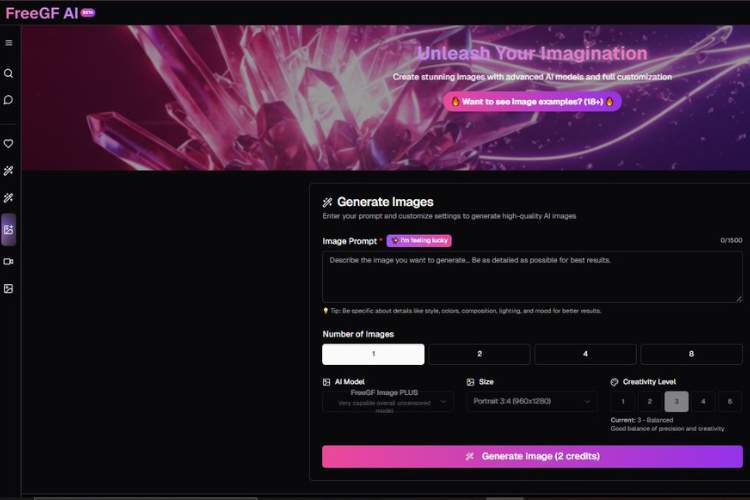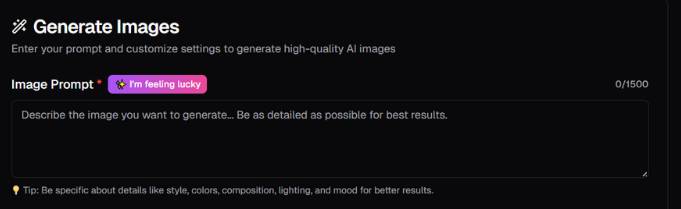Key Takeaways:
- Turn any idea into visuals in seconds – Just type your prompt and FreeGF transforms it into a creative image, making visual ideation fast and effortless.
- No design skills required – Whether you’re a beginner or experienced creator, FreeGF strips away the complexity so anyone can produce eye-catching images.
- A playground for experimentation – With FreeGF you can explore styles, concepts and visual stories freely, using it as a tool to test ideas and spark inspiration.
How to Generate Images with FreeGF
Below is a practical, start-to-finish walkthrough of the process of creating images with FreeGF. I’ll explain every control and give you quick best-practice tips for sharper results. Let’s go!
Step 1 — Write (or auto-create) your Image Prompt
Where: “Generate Images” → Image Prompt field (0/1500 characters) + I’m feeling lucky button.
What it does:
This is the description the AI follows. You can type up to 1,500 characters. The small tip under the box reminds you to include style, colors, composition, lighting, and mood.
Controls & tips:
- Image Prompt (required): Describe the subject and context clearly.
- Helpful structure: Subject → Scene/Background → Style/Medium → Lighting → Mood/Color → Camera/Framing (if relevant).
- Example (portrait): “Close-up portrait of a 25-year-old woman with freckles, soft window light, shallow depth of field, pastel background, editorial fashion style, natural colors, calm mood, centered composition.”
- Example (product): “Minimalist studio shot of white sneakers on matte concrete, side-angle, soft rim light, high contrast, modern e-commerce style, lots of negative space.”
- I’m feeling lucky: Auto-generates a creative prompt if you don’t want to write one from scratch. You can click it, review the generated text, then tweak it before proceeding.
Pro tips for prompts:
- Be specific, but avoid contradictions (e.g., “no shadows” vs “dramatic shadows”).
- Name the style (“watercolor,” “cinematic,” “editorial,” “isometric,” etc.) and lighting (“golden hour,” “studio softbox,” “neon backlight”).
- If you want simple backgrounds for thumbnails or ads, say so (“plain pastel backdrop,” “seamless white”).
- Keep one idea per prompt for reliable results.
Step 2 — Choose the Number of Images
Where: “Number of Images” selector with options 1, 2, 4, 8.
What it does:
Tells the generator how many variations to create in one run.
How to choose:
- 1 → Fastest preview when you already know what you want.
- 2–4 → Balanced exploration; good for picking a favorite.
- 8 → Broad variety; useful when your concept is still open-ended.
(More images = more variety; generation may take longer. If you’re iterating quickly, start with 1–2, then increase once your prompt is dialed in.)
Step 3 — Set Model, Size, and Creativity Level
This panel fine-tunes quality, format, and how “strict” or “imaginative” the AI will be.
- A) AI Model (dropdown)
- Visible option: “FreeGF Image PLUS — Very capable overall uncensored model.”
- What it means: This is a general-purpose model suited for a wide range of scenes and styles. Use the dropdown to switch if other models are available in your account.
When to use it: As your default choice for most projects. If you ever see specialized models in the dropdown, pick those for niche styles; otherwise, “Image PLUS” is a safe, strong baseline.
- B) Size (dropdown)
- Visible option: “Portrait 3:4 (960×1280)”.
- What it means: Sets the aspect ratio and resolution.
- How to choose:
- Portrait 3:4 → People shots, posters, mobile stories, vertical layouts.
- If you see other ratios in the dropdown (e.g., square or landscape), pick the one that matches your final placement (feed post, banner, hero image, etc.).
- C) Creativity Level (1–5)
- Current selection shown: 3 — Balanced (“Good balance of precision and creativity”).
- How it behaves (rule of thumb):
- 1–2 (Low): More literal, tighter to your prompt; great for controlled product shots or strict brand specs.
- 3 (Balanced): A mix of accuracy and flair; a solid default for most prompts.
- 4–5 (High): Freer, more inventive; try for concept art, abstract styles, or when you want unexpected interpretations.
Tip: If results drift away from your intent, lower Creativity or strengthen your prompt details. If results feel too safe or repetitive, raise Creativity to 4–5.
Generate & Review
Once you’ve set the prompt, number of images, model, size, and creativity, start the run (look for a Generate button near the prompt area). When images appear:
- Scan the set quickly for composition, lighting, and subject accuracy.
- Note what worked (e.g., “soft window light,” “pastel palette”) and what didn’t.
- Iterate:
- Refine wording (“soft rim light” → “subtle rim light”).
- Adjust Creativity (down for precision, up for exploration).
- Change Size if the framing doesn’t suit your destination.
Rapid-Iteration Checklist (copy/paste friendly)
- Start with Creativity 3 and 1–2 images.
- Lock in the right Size/aspect for your use case.
- Describe: subject → scene → style → lighting → mood → composition.
- Generate → pick strongest → tweak prompt (add 1–2 precise details) → regenerate.
- Increase Number of Images (4–8) only after your prompt is dialed in.
Troubleshooting Quick Wins
- Faces or hands look off: Lower Creativity; add “natural proportions” or “photorealistic” to the prompt; specify “clean background” to reduce clutter.
- Colors/mood feel wrong: State a clear palette (“muted earth tones,” “pastel pink/cream”) and lighting (“soft daylight,” “warm tungsten”).
- Too busy / not enough negative space: Ask for “minimalist composition,” “centered subject,” or “product on seamless backdrop.”
What FreeGF.ai’s Uncensored Image Generator Is
- The page “Generate” on FreeGF.ai promises you can create stunning images with advanced AI models and full customization. It specifically says “(18+)” and “uncensored content,” which means they’re openly supporting adult / NSFW image generation.
- Their “AI-Image Generator” section adds that there are no restrictions, NSFW content allowed, nude images, etc., all possible under their system.
- They let you make unlimited images (or at least, that’s the promise) and design with “full customization” — pick styles, the look, probably the pose, etc.
What Seems Great (Why You Might Be Pumped About It)
These are the parts I like, things that make this tool appealing:
- Creative freedom: You’re not being censored or filtered. If you’ve been held back by tools that say “we can’t do that,” this feels like it’s flipping the script.
- Flexibility / customization: If you don’t like one body type, one aesthetic, or want something more fantasy or more realistic, you can tweak. That kind of control matters.
- Possibly generous usage: “Unlimited images” or no restrictions sounds awesome if they deliver. It means you can experiment, mess up prompts, try different angles, etc., without worrying you’ll hit a wall immediately.
- “Stunning” visuals promise: The marketing says “stunning images,” “advanced models” — implies they’re using something decent-quality under the hood. If it’s good, you might get some very clean, nice-looking NSFW art.
What to Be Careful About / What Might Be Less Great
Here are some of my worries, things to check or watch out for, based on what I found and what is typical of tools like this.
- Privacy & content ownership: If you generate NSFW content, who owns it? Who stores it? Where is it stored? Can others see it? The “uncensored” label is tantalizing, but sometimes the fine print (or lack thereof) turns out to matter a lot.
- Quality inconsistency: Even “advanced AI” tools slip up. Sometimes lighting, anatomy, textures, background details go weird. You might get exactly what you want, or you might get something that looks half-finished or off.
- Hidden limits: “Unlimited” might mean “unlimited under certain conditions” (small image size, watermark, slower speed, etc.). Sometimes they put walls on usage after a while or charge for high-res / no watermark versions.
- Legal / ethical boundaries: Depending on where you are, what you generate might violate local laws (nudity, explicit content regulations). Also, ethical concerns about models, references, use of copyrighted imagery, etc.
- Emotional / psychological side effects: Tools like this can feel empowering but also disconcerting. If you get super invested, it might start affecting your expectations of real art or relationships. Just something I’ve found matters more than people expect.
Discover FreeGF AI NSFW Image Generator
My Personal Take — Would I Try It?
Yes — I’d try it, given what I saw. Here’s how I’d do it to reduce risk and get maximum benefit:
- Sign up with minimal personal info. Use an alias or separate account if possible.
- Start small: try free or basic options, see what the image quality is, how responsive it is. Mess with prompts, styles, lighting etc.
- Keep your expectations flexible. It may not always nail realism or perfect geometry, but the fun is often in experimenting.
- Check out reviews or galleries from other users (if there are any), see what people are actually getting. Sometimes what marketing promises vs. what actual users produce are very different.
- Make sure the terms & privacy policy are acceptable: especially around your uploaded images, generated output, whether you retain full usage rights, whether they share data, whether you can delete your content.
Bottom Line — Is It Worth Trying?
If you want an image-generator that doesn’t hem you in with censorship, that lets you explore your NSFW ideas with visual fidelity, FreeGF.ai’s Uncensored Image Generation looks like it delivers or tries to deliver that desire.
It’s got the promise of letting you play, experiment, push boundaries. That has real value if you’re tired of “safe mode” tools.
If I were you and curious, I’d probably dive in lightly, test it out, see whether the creativity payoff outweighs the risk and imperfections. On balance, yes — it seems very much worth a try for people who want something more raw, more open, more whatever they imagine.